How to Save a List of Birds You’ve Identified Using Our Merlin App
August 4, 2020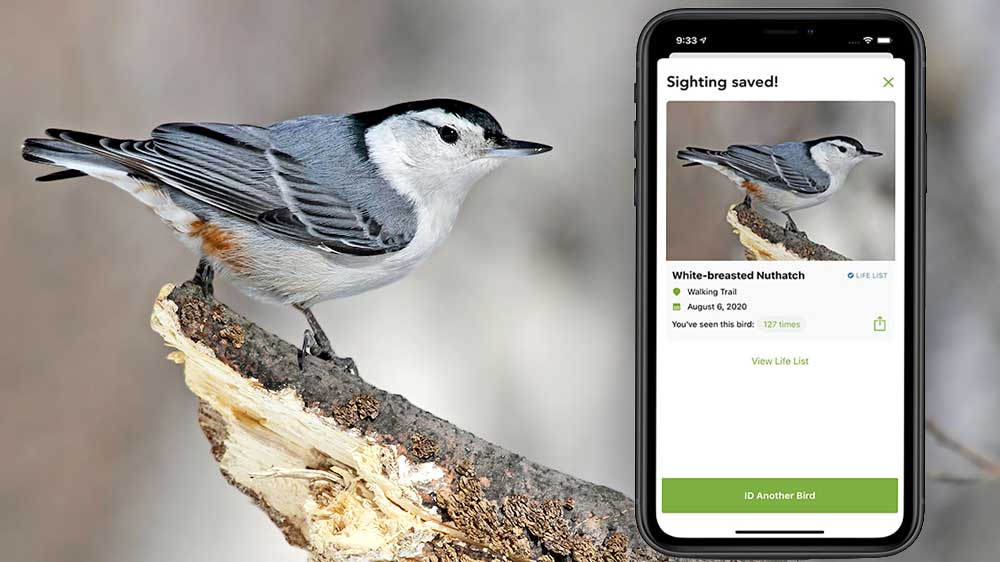
If you’ve ever wished you could save a list of birds you identify with Merlin Bird ID, you’re not alone. It’s the #1 most requested feature for the app—and we’re excited to announce that it’s here!
Ever since Merlin Bird ID was introduced in 2014, we’ve continually upgraded it—adding coverage for 7,500+ species, building an incredibly accurate Photo ID function, and keeping the app free all the while. We even created a Web-accessible version for the U.S. and Canada that doesn’t take up space on your phone (just tap or click “Bird ID” at the top of any page in All About Birds).
Now we’re rolling out the number one most-requested feature: a way to save a list of the birds you’ve identified. Now, once you’ve confidently identified a bird using Merlin, you can tap a button and store that sighting in a cumulative list of the birds you’ve observed—what birders call a “life list.” All your birds will be available to come back to later, in case you forget the exact name of the species you saw, or just for reliving those special days when you connected with a new bird.
How to Get the Most Out of “Save My Bird”
1. Love Your Life List
Think of a life list as a scrapbook of memories. It’s a record of the sweet sights and sounds you took in over all the days you went birdwatching. That’s why we’re excited to give you the tools to start your life list in Merlin. Use Save My Bird to create a list of all the birds you’ve confidently identified in person. You can even save the same species multiple times, if you want to keep track of all the places you’ve crossed paths with it.
2. Know When to Add a Species
One of the understated skills in birdwatching is knowing when to leave a bird unidentified. Depending on how many details you saw, Merlin might not always lead you to exactly the right species—and that’s okay. You can always wait for a better sighting before you list a bird. When you’re confident of your ID, that’s the time to save it to Merlin.
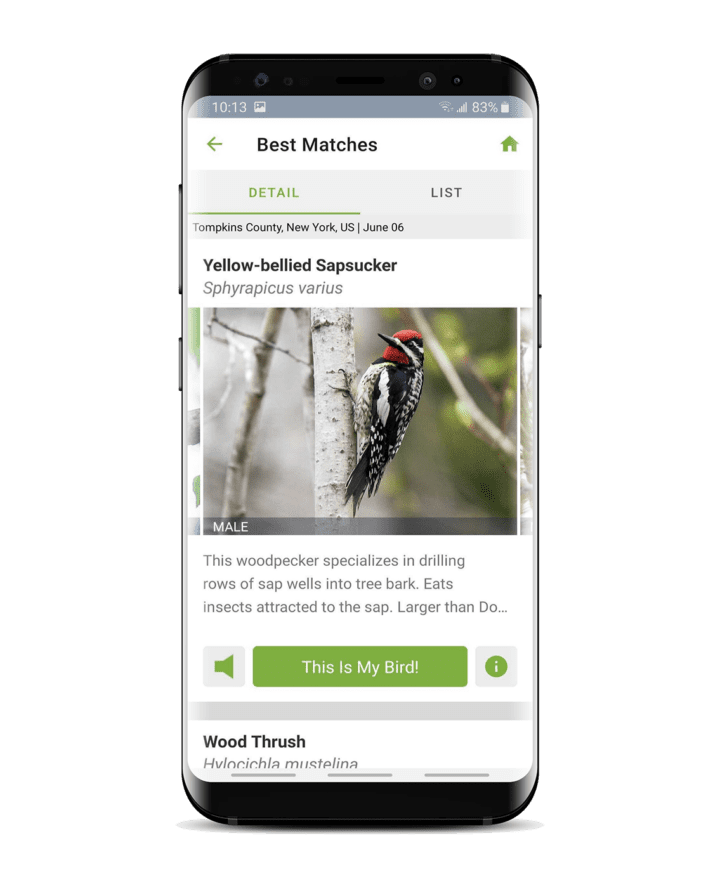
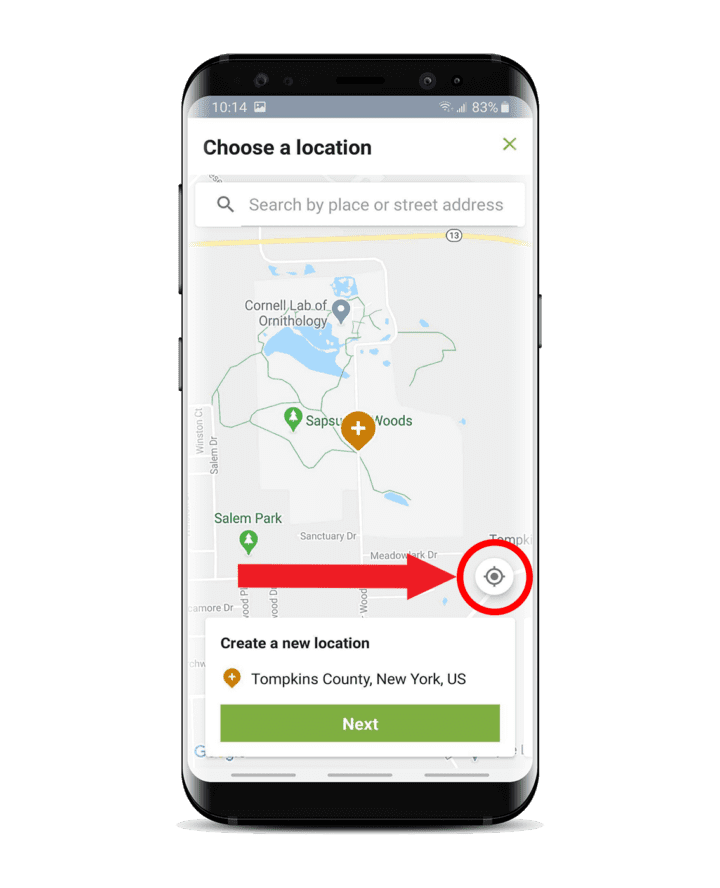
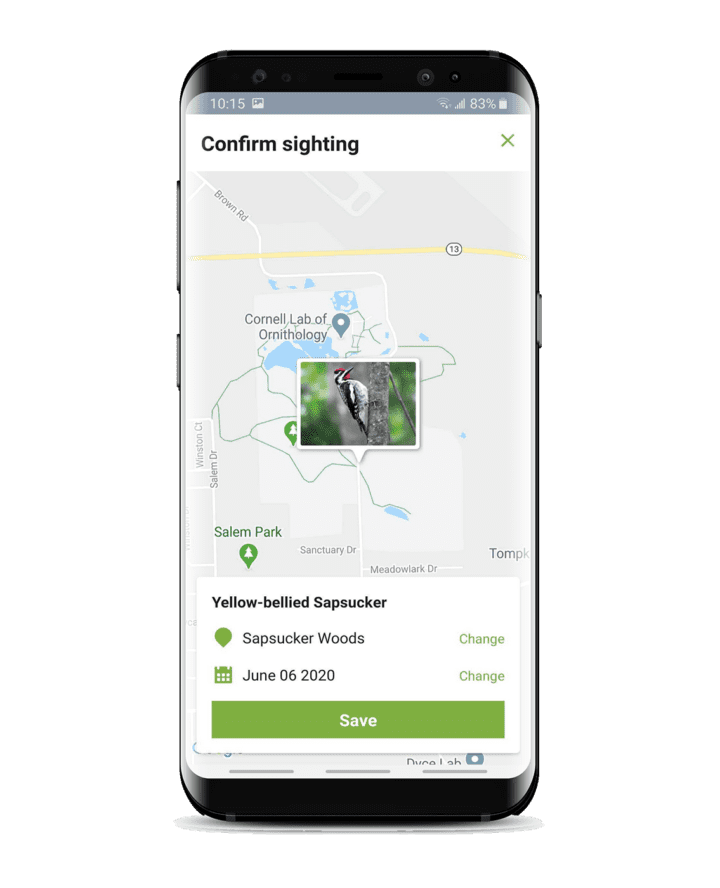
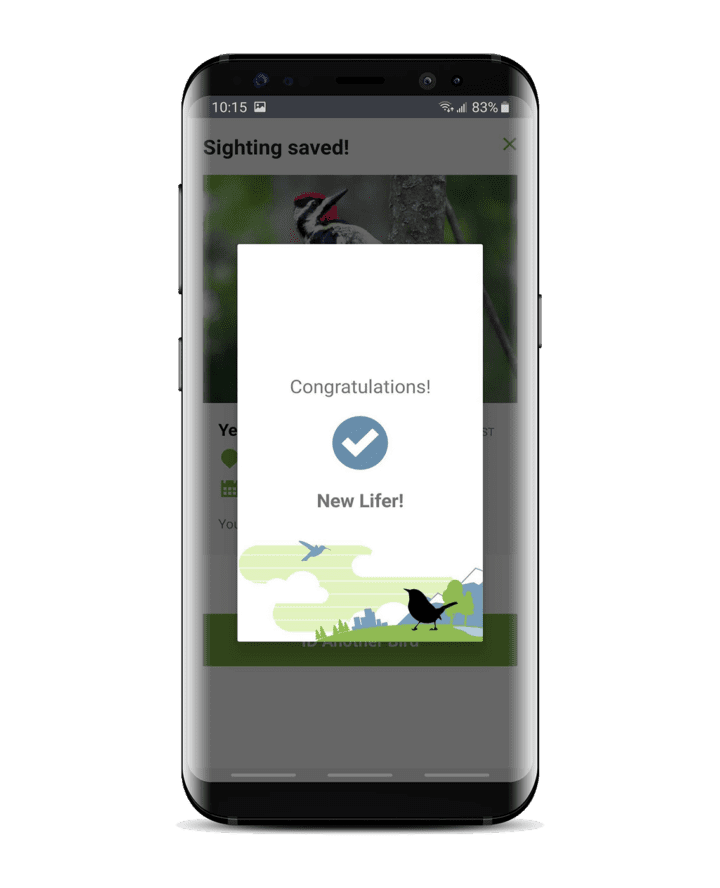
3. Only in Real Life, Please
You might use Merlin to identify birds you find on the Internet, notice in movies or magazines, or see on one of our live Bird Cams. This is great, but please don’t save these birds to your life list. In birding, a “life list” is just birds you see or hear in person.
4. Location, Location, Location
Merlin asks you for your location when you save a bird. It’s best to use as exact a location as you can; the easiest way to do this is to use the “current location” button. If you’re reporting the bird after you’ve left the area, do your best to remember and choose a spot that’s in the same habitat where you saw the bird—the same patch of woods or stretch of field. Don’t worry, these observations are private, so they won’t be visible to others when you store them. Storing the correct date and location will also be helpful years later, when you look back at where and when you’ve seen a particular species.
5. Review Your Memories
Once you’ve started saving birds in Merlin, just tap the menu icon from the home screen, then select “Life List.” You’ll see a list of all the birds you’ve identified in Merlin, plus any you have reported to eBird, along with the date of the first time you recorded each species. You can also see the birds you’ve saved in Merlin by logging into your My eBird page and choosing “Manage My Checklists.”
6. Get to Know eBird, But Don’t Rush Yourself
Merlin is powered by eBird, a giant database of information on when, where, and how many species birders across the world have seen. All of this data is available to scientists to help better understand and protect the birds we all love.
When you save a bird using Merlin, you’re creating a special type of eBird list that’s been streamlined to make the process easy and quick. As you continue birding, you may want to start creating checklists in eBird, to do things like:
- keep track of other types of lists (such as a year, state, or yard list)
- record more information on your sightings
- enter multiple species on a checklist
- have your sightings show up on public eBird output or in the Top 100 rankings for your area
eBird is great for all those uses—plus your observations become available for scientists as they work to help birds around the globe. If you think you want to give eBird a try, be sure to check out our free eBird Essentials course to learn all the tips, tricks, and best practices.
How Do I Get It?
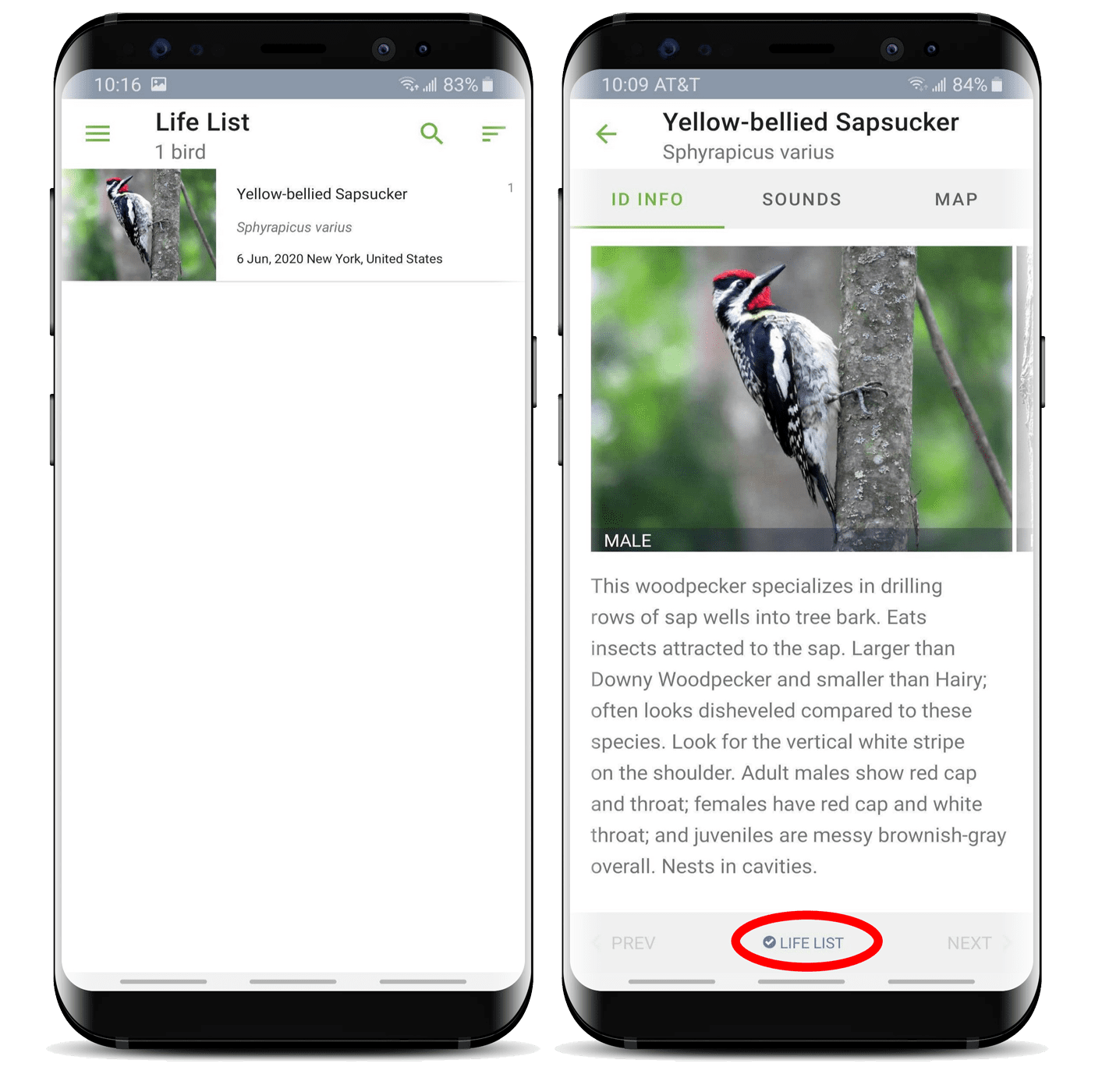
Getting Save My Bird is as simple as updating your current version of Merlin Bird ID (if you’re new to Merlin, download the app here). If you don’t already have a free Cornell Lab account, you’ll need to create one in order for us to save your bird list. This one account gives you access to eBird, Project FeederWatch, NestWatch, Bird Academy, and other Lab projects.
Once you’ve logged in via the app and used it to identify a bird, tap on the “This Is My Bird!” button to start the Save process.
Next, Merlin will verify the date of your sighting and will ask you to select the location of your sighting via a map interface. (See Location, Location, Location, above, for more.) Note that you need to have a cellular or wifi connection in order to save a sighting—if you’re out of reception, take note of your location and you can enter the sighting later.
Note: If you already have our eBird Mobile app installed, you’ll be given the choice to save your sighting as a Merlin record or as part of an eBird checklist. If you’re not already using eBird regularly, choose to save using Merlin. You can change this preference later if you like; just go to the home screen, tap the menu icon, and choose Settings > How to save your sightings.
More About Merlin and Save My Bird
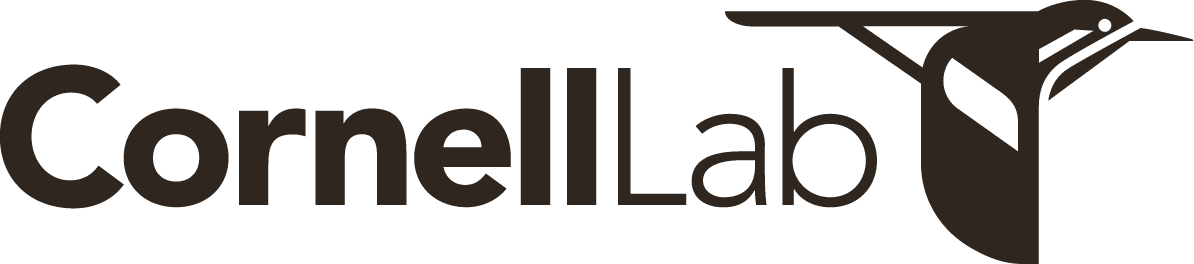
All About Birds
is a free resource
Available for everyone,
funded by donors like you
American Kestrel by Blair Dudeck / Macaulay Library